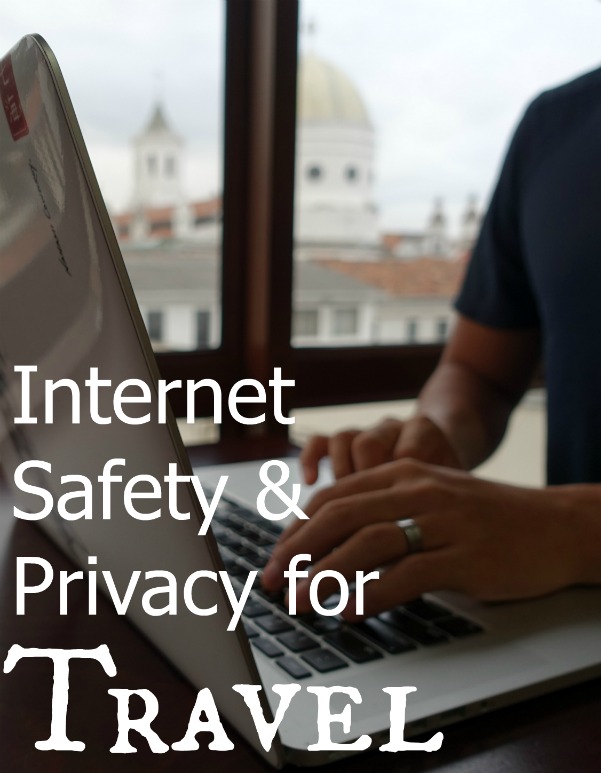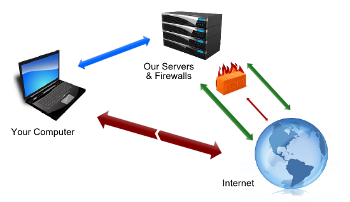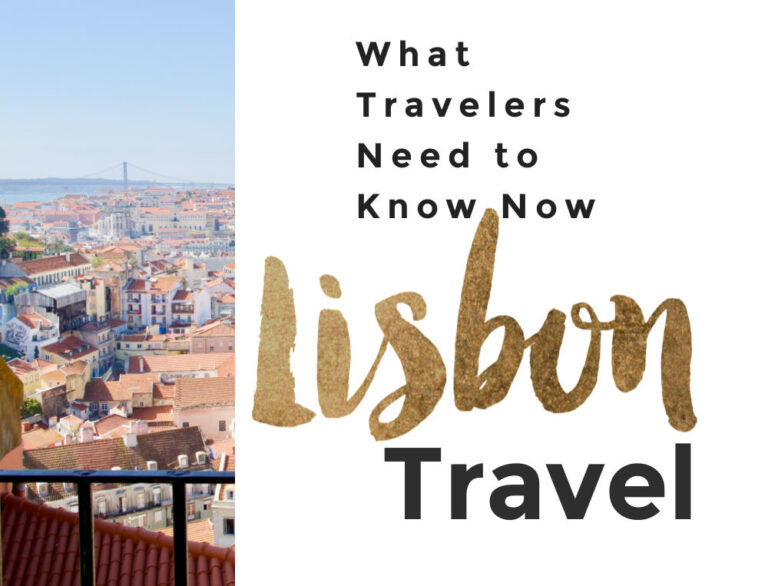How to Protect Your Privacy and Information on the Internet While Traveling
One of the most common things people are concerned about when they travel is their personal safety and security.
You can’t control every variable to guarantee your safety, but you can mitigate risk by being intentional about your actions. That’s why common sense advice such as: hide your valuables, don’t display large amounts of cash in public, and act confident (even if you are very lost) are wise suggestions.
These small steps can help significantly reduce the chance of something happening to you.
With internet security and privacy, the same logic applies.
With just some simple steps, you can help mitigate your risk of becoming a target from those that might want to access your private information. Regarding any safety and security issues, there are three main steps to think about:
- Assess the situation: What are you currently doing? What’s going on around you? Analyze your current level of risk.
- Create a plan of action: What actions can you take to help reduce the chance of risk?
- Take action: Don’t just think about doing something, do it.
Updated: January 2025. Originally published: 2017.
Using these 3 steps, let’s go over some simple ways you can protect your personal information using the internet while traveling.
Password Protection
Almost everything we interact with that connects to the internet uses passwords as a simple line of security. And because so many things require a password and because we are human, we often try to go the easiest route to create a password. Here are some common mistakes:
- Creating and using the easiest password to remember
- Using the same password for multiple apps and programs
- Not changing the password often
Remember, the less work you do to protect yourself, the easier it is for others to figure out your password and access your information. Easier is not better in these scenarios.
Best practices regarding password protection:
1. Create a Stronger Password
In one of my favorite movies, “Spaceballs,” the combination for the planet’s defense is 123456789. It’s hilarious because that seems like such a ridiculous password, and it is. A password is a key and the more unique the combination, the harder it is to break.
If I told you to think of number between 1 – 8, I will figure out your number within 8 guesses. Simple right?
As you add more numbers and more complexity, it gets harder and harder to guess. For a human being, it’s basically impossible for our minds to comprehend all the possible combinations that could exist, but not for computers. Computing power can come up with and try all the possible combinations until they find the right one.
That is why programs annoyingly tell you that if you want a stronger password, you need to add some complexity.
A good password should have a combination of the following (if the program or app allows for it):
- Letters
- Capitalization (a combination of lower and uppercase)
- Numbers
- Symbols
Our natural inclination is to create passwords that we can easily remember. You may think this is a good thing, but remember: simple is never good when creating a password.
Try to avoid:
- Using addresses, birthdates, names, anything that can be found online that’s connected to you
- Using actual words. Computer programs look for actual words. If you must, use them in combinations or misspell them intentionally. Ex. h@wtd0g! rather than “hotdog.”
To come up with a stronger password that you can hopefully remember, consider using the following example (create your own):
- Combining words or names that are important to you and misspell them: instead of “superbowl” try “bupersowl”
- Or, use numbers for letters: 5uper80wl
- Use symbols at the beginning, end, and in-between words to create a natural break: %5uper@8owl!
- Don’t forget a capital letter (again at the beginning or end to remember): %5upeR@8owL!
There you have it – a decently strong password: %5upeR@8owL!. It’s a lot better than “superbowl”. Remember, you don’t have to do everything listed above (and no, this isn’t our password for anything… but what if it was?!).
2. Don’t Use The Same Password For All Sites
I’m guilty of this and only stopped recently. Let’s say your amazing strong password is compromised. The worst part is not that you have to create a new one, it’s that any site, program, and app are now compromised.
Again, this seems like common sense, but many of us use one password because it’s so much easier than remembering multiple passwords. Don’t do this.
3. Update Passwords Consistently
When is the last time you updated passwords to sites that are important and targets for attacks (bank accounts, email, social media sites, etc..)?
- Within the last month – Excellent!
- Last couple of months – Good.
- Within the last year – It’s time to change your password.
- I’ve never changed it since I set it – Too late, you’ve been hacked. (I’m kidding, sort of!)
Changing a password is easy to do but it’s also an inconvenience and humans don’t like inconveniences. I get it, and I agree it’s a hassle.
It’s still no excuse.
Changing your password is simple to do, and you should do it on a regular basis. Set a calendar alarm for yourself. Make it a habit. Do them all on one day if you need to.
4. Track Your Passwords Effectively
There’s a good chance you’ll forget your password at some point. At that point, the protocol to reset your password usually involves an email sent to you with a reset link or answering security questions.
Here are some suggestions for both:
Security questions:
- Avoid any answer that can be found in a directory, online on a personal blog, or on social media sites
- Consider using a nonsense answer. Programs don’t care if the answer is true or not for you. Whatever you set your answer to be is what the answer will be. For example, if the security question is “What’s your favorite color,” you don’t actually have to answer with a color. Maybe your answer for all questions is “monkey” or whatever word you like that you can remember. Just remember: your favorite color is “monkey”. No one would guess that(!) and that’s what makes it a good answer.
When resetting a password with an email sent to you:
- Make sure that you yourself requested the email to reset your password. If you aren’t sure an email was triggered by an action that you yourself did, then have another one sent. Avoid clicking on links to reset anything if it’s sent to you out of the blue.
- Use a digital password keeper of some sort to store your passwords. You may think, “I’ll just write all my passwords down in a physical book”. But what happens if you lose that book? We highly recommend using a password keeper program like 1Password. Apple and Android have their own PW managers and so that can work too but we’ve found 1Password to work best.
There is no guarantee that whatever password you come up with is un-hackable. That being said, by following some of the practices above, you help reduce your risk of someone gaining your password and access to your online world.
You wouldn’t make it easy for someone to access the place you live, so put the same effort into protecting your password.
Internet Browsing Privacy
Many of us fail when it comes to protecting our privacy and sensitive information when connected to the internet. It’s nothing to be ashamed of. It’s just important to think about and be aware of.
Right now, if someone wanted to take over your computer, look at what you are doing, access your information, etc… they probably could. So if this is something you’re concerned about, even if you are not wealthy or a celebrity, there are simple things you can do to protect yourself.
When Using Public Computers
As a traveler, you may not have a phone/tablet/computer on you. You might find your self at your hotel’s business center or heading over to an internet cafe or library to use a public computer.
In the case of using a public computer, consider doing the following when internet browsing:
- Un-check the “remember me” box whenever logging in to any site. This prevents your email from showing up when someone else visits the same site after you.
- Make sure to log out of any website you log in to, when you are done with your session. I can’t tell you how many times I’ve used a computer after someone else and found them logged into their email and Facebook accounts. Closing a window doesn’t equal logging out. You actually have to click “log out.”
- Avoid using a USB drive to transfer data from a public computer to your personal computer. This shouldn’t be a thing these days but if you’re working on a public computer and need to save a file or document, try and email it to yourself. USB drives are the easiest way to spread computer viruses.
When Using Your Own Computer or Device: Use a VPN
Many of us fall into this category. You take your own computer, tablet, or smartphone with you when you travel and connect to the internet.
The simplest and least technical way to describe the internet is that computers around the world are sending information back and forth to each other.
If you are connected to the internet, your computer is sending and receiving data as you read this. Constantly. The question is: are you doing anything to protect the information when it is being sent and received?
Similarly to a mailing address, your computer works from a specific address every time you connect to the internet. It’s called an IP address or internet protocol. This is not your computer’s address, just the internet connection.
There are ways to physically track where you are in the world right now. Don’t believe me? Go to this link and see if it accurately predicts the city you are located in: https://www.iplocation.net/. (Once you’ve set up a VPN service, try the test again to see your VPN in action.)
Thankfully, though, there is a way to work around this to protect both your physical location and your internet activity.
It’s called a VPN or Virtual Private Network.
We are currently using an annual plan for NordVPN.
Learn more here >
By using a VPN, you are essentially using other computers to access information or browse the internet. This way, if someone tried to find you, you’d be hiding behind a wall of other computers.
You could technically set up a VPN on your own (I’m not sure how many people actually do this), but you’ll find that it’s worth it to pay for a service for the level of security and the technical know-how they provide.
In addition to encrypting and protecting the data you send and receive (which should be the #1 reason you get it), VPNs are also super helpful and practical for travelers.
Geolocation: Tricking Websites Into Believing You’re Still at Home
Have you ever traveled to another country, connected to their internet and suddenly found your web browser using a different language? Or you find that streaming services like YouTube TV or Paramount+ don’t work anymore?
It’s because of your IP address.
Those web based programs look at your IP address, and based on the country you are in, they allow or block access to their sites.
VPN to the rescue!
When I use our VPN (currently NordVPN), I can set what city and country I want my internet browser to think I’m located in. So when we were in Vietnam, I selected Seattle as the city I wanted to seem that I was currently in.
This is especially important if you need to access US based businesses for personal management.
Trying to pay a bill abroad online? You probably need a VPN.
Need to transfer money and access online banking? Use a VPN.
Want to check a credit card balance and make a payment? It might require you use a VPN.
There’s no exact list of which companies require a US VPN server connection while abroad. It’s safe to say that if you do any kind of online work, need access to financial institutions, etc… you’ll probably need a VPN with US access.
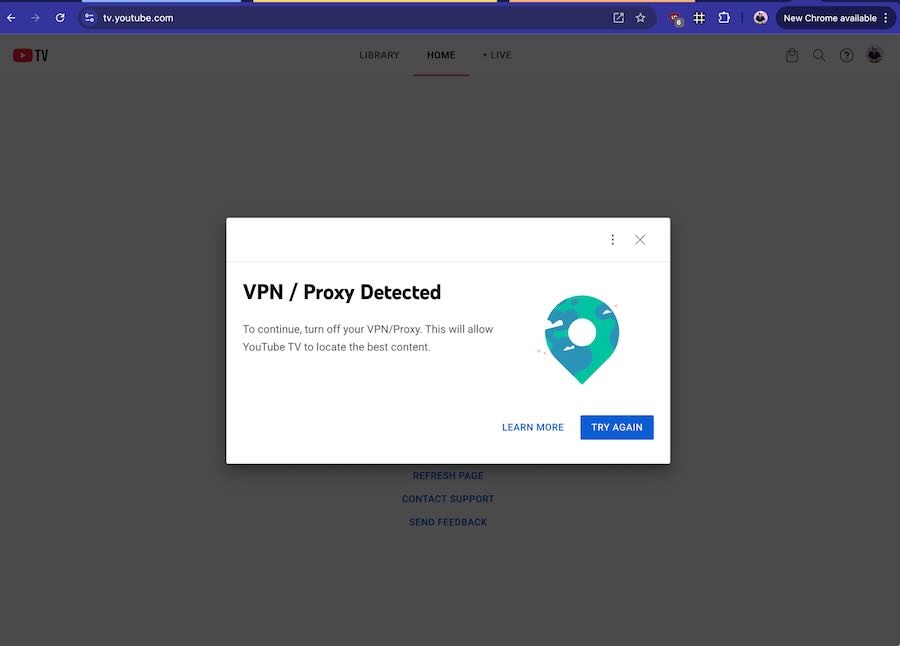
Now VPNs are not a perfect solution because certain streaming services and websites will know you are using a VPN (because other users are connecting to the same IP addresses you might be using), and consequently, will block their service from you.
This means you need to disconnect from the initial country/city server you selected in your VPN and try another. VPNs are constantly setting up new servers and IP addresses to combat getting blocked. So it’s a bit of a cat and mouse game.
The only website/service that I’ve found to be consistently good at blocking service more often than others is YouTube TV. Sometimes I can connect to a US based server while I’m abroad and use YouTube TV as if I was still in the US. Other times, they know I’m abroad and block me.
I don’t travel that often, do I need a VPN service?
You should have one. If you’re concerned about internet privacy (which most people should be), use a VPN service. If you connect to public WIFI spots like coffee shops in the US, it’s good to add an extra level of protection.
Most VPN services are less $10/month and a great value to protect multiple devices simultaneously.
Don’t forget that this works with phones, tablets, and computers. Prices and services vary between providers so do some research to figure out which one works best for you.
For more information about VPNs and a recommended list of services, check out this article.