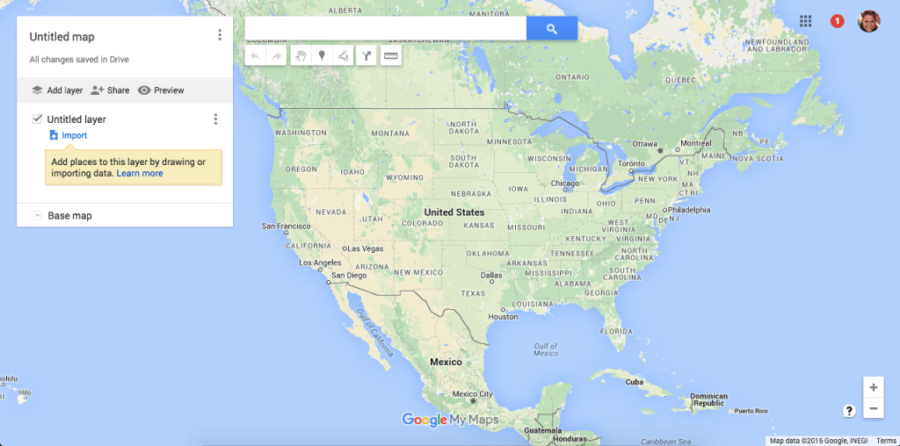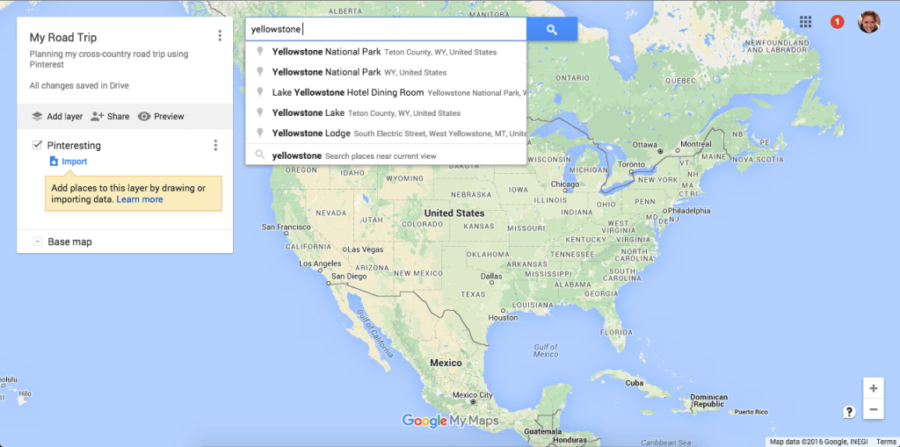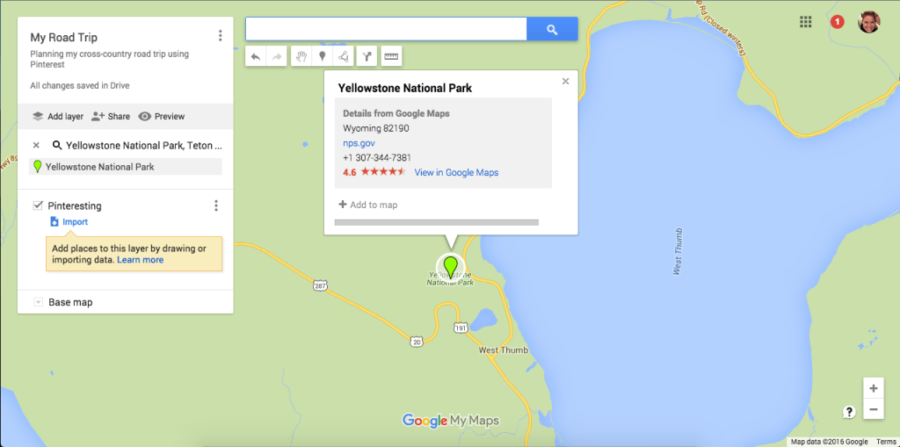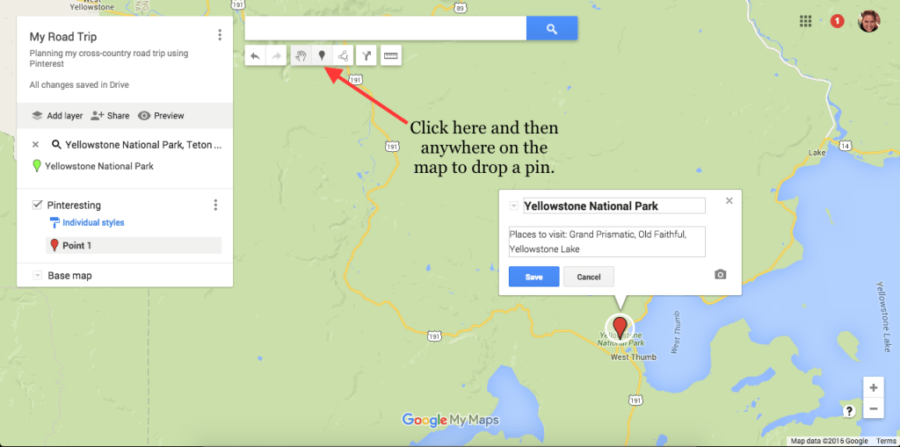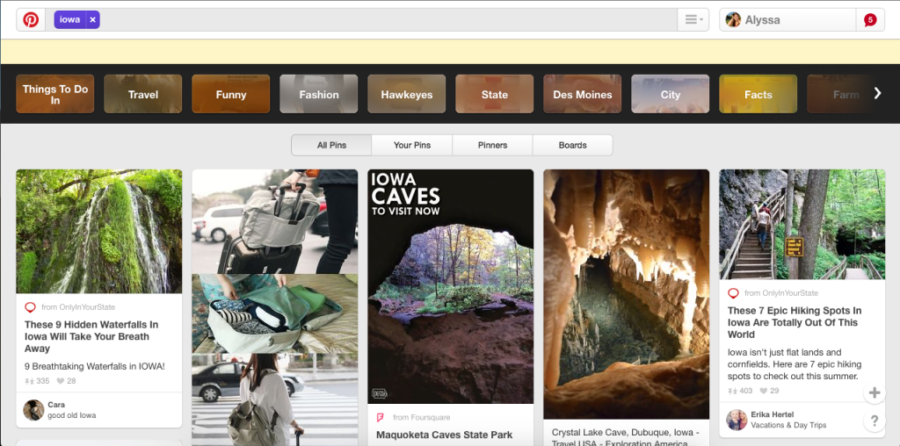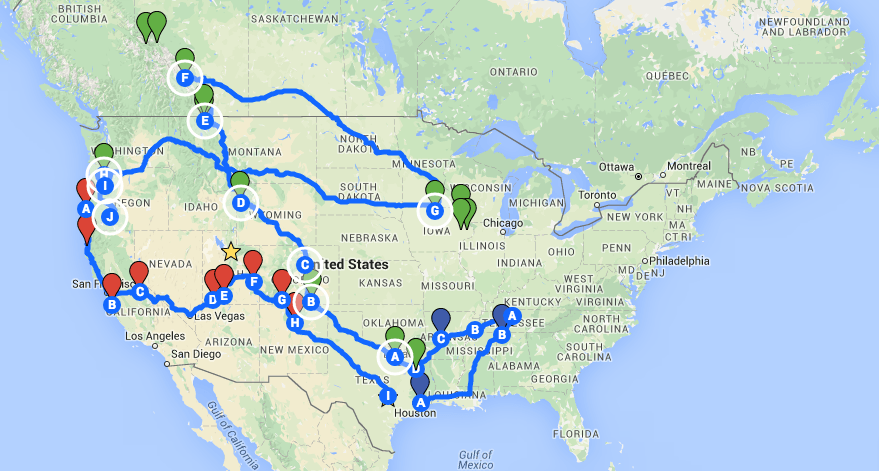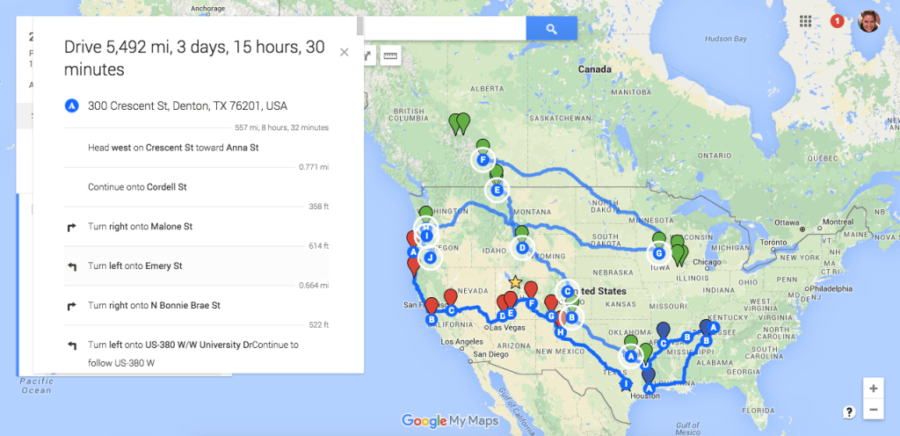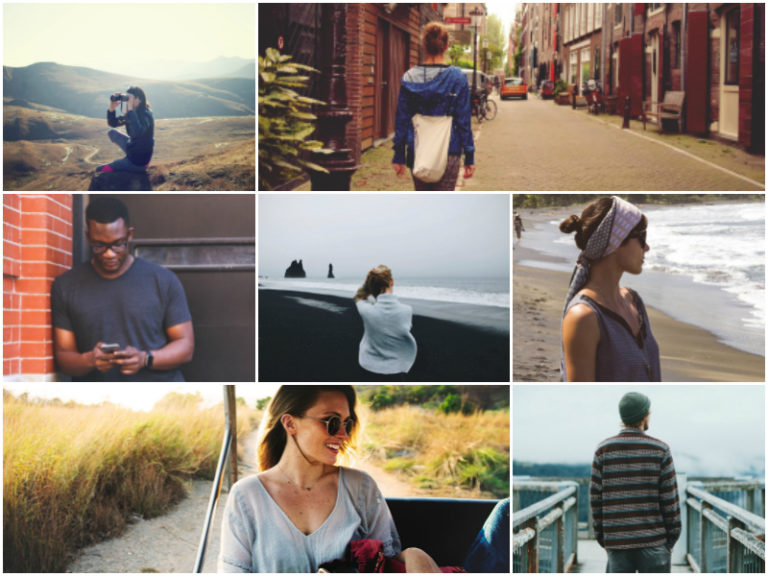How to Plan A Road Trip Using Pinterest and Google
This is a guest post by fellow intentional traveler, Alyssa Padgett, who shares her master road trip planning skills with us. Alyssa and her husband, Heath, took an RV to 49 States (and flew to Hawaii) while filming their documentary, Hourly America, on their honeymoon.
A Guide to Planning Road Trips With Pinterest + Google Maps
Deciding to take a 50 state tour across America was the most exhilarating and daunting decision of my life. I had no idea how to start to plan a road trip across the US, and I really had no clue what I should do in each state. I mean, North Dakota? What is there to do in North Dakota?
So I hopped on Pinterest and found my board where I pinned all of my travel inspiration.
Most of the awesome places I’ve visited in the past two years of RVing full-time, I’ve found because of Pinterest. Like this awesome sight on the coast of Oregon:
Totally gorgeous, right? Searching with Pinterest and utilizing Google Maps helps us plan all our road trips and maximize what we see while we travel.
How to Pick Your Destinations
Looking at my past pins helped me kickstart my travel list with all the typical “I’ve-always-wanted-to-go-there places” like the Grand Canyon, Disneyworld, the Pacific Coast Highway, Yellowstone, Niagara Falls, etc. You know what you like.
I love the mountains and the ocean, so my route is more focused on nature. You might have a tour of cities or want to follow the old Route 66.
Whatever your interests, if you’ve been on Pinterest for any amount of time in the past, you probably have a good list going.
Now that I’ve started my list of stops, I need to see them all on a map to plot my route and find out if visiting all of these places will even be possible in a single road trip.
This is where Google comes in. If you have gmail account, you have access to Google My Maps. This is not Google Maps, but its own app that allows you to create your own routes using Google Maps for free.
Learn how we use MyMaps at Intentional Travelers here.
Google My Maps
To create your map, make sure you’re logged into a google account and then you can go straight to My Maps here.
Once you create your map, My Maps will open the typical map view that you see when visiting Google Maps, but instead of a box where you enter locations for directions, you have options to create layers.
I named my first layer “Pinteresting,” since this is where I’m gathering my travel info. (I usually create another layer later titled “Recommendations” with recommended stops from friends and family.)
Now I’ll start adding all the stops I already listed from my Pinterest and put them on the map. If you already have a travel bucket list, you can start adding these to the map, too.
To drop my first pin, I pick one of the stops I saw on Pinterest and type into the search bar. Google will drop a lime green pin on the exact location you searched.
Then you can add your own marker to remember that spot on the map. I like to add notes based on what I know about the area, like places to visit, things to do, costs, busy season, etc.
You can also drop pins by eyeballing locations where you want to stop, like Las Vegas or San Francisco, which are clearly marked on the map.
After I’ve marked all the places from my Pinterest (Note: I haven’t actually searched anything yet) on the map, I look to see which areas of the country are bare, or which ones I missed completely.
For me, planning our fifty state tour in 2014, this was imperative because I needed to visit each State. For you, this may mean you’re looking for attractions and things to do while driving from one place to another.
This is when Pinterest becomes especially helpful.
The best part about researching a trip on Pinterest is that the photos help you easily see if the place you’re looking at is the type of place you’d like to visit. I’ve found that Pinterest is typically more reliable than Google Images when it comes to showing you photos of the actual place you’re considering visiting.
For example, if I’m driving through Iowa – and, for the record, I’m pretty certain there’s nothing to do in Iowa – I simply Pinterest search “Iowa.” Not even “things to do in Iowa” or “places to visit”, just the name of the state.
Pinterest does a great job of curating relevant content whereas Google can give you an overwhelming number of articles to consider.
Here’s the response I got from just the state’s name:
I’m already pumped to visit Iowa! Look at these caves and waterfalls! When I think of Iowa, I think of corn and thunderstorms. Pinterest has given me lots of options to consider, plus the buttons at the top can help me filter based on my interests.
Now I have pictures and lists of all the best places to visit in Iowa, so I can start pinning them to my travel board. Then I’ll repeat the search process with any other states I’ll be visiting or passing through.
I went ahead and added a few pins based on my Iowa search to my 2016 travel map. For reference, here is our travel map for the entire year of 2016.
The different colors on my map relate to seasons: blue for winter, green for spring and summer, and red for the fall. The non-pin shapes indicate flights and our home base of Austin, Texas.
The Actual Road Trip Part
You’ll see on my map above that in addition to lots of pins, I’ve got blue lines connecting many of them. With Google My Maps, you can connect up to 10 destinations with directions. This will do two awesome things for you:
A) It will tell you the exact step-by-step directions for your road trip and
B) It will help you find detours and places to visit along the way.
For example, here’s the step-by-step directions for our summer road trip from Texas, to Colorado, to Canada, to Iowa, across to Oregon. I love how this also tells you the number of miles you’ll travel and how long it will take.
We travel no more than six Google Maps hours a day, so now I know this road trip will call for at least two weeks of drive days.
When we initially made our map, our destinations for our summer trip were: Texas to “somewhere where it isn’t hot” to Iowa to Oregon.
Now, as you can see, we’ve added stops in a few different places in Colorado, Wyoming, Montana, and Canada. After finding Banff National Park, Google My Maps showed me that we had to drive along the Rockies to get to Alberta.
Then I was able to find minor but beautiful detours like La Veta, Colorado (pictured below), the Grand Tetons, and Glacier National Park using Pinterest.
 Lover’s Leap, La Veta, Colorado
Lover’s Leap, La Veta, Colorado
This method of using Pinterest + Google My Maps is how I’ve been planning all of our road trips for the past two years. How do you typically plan your road trips? Was this helpful? Comment below and let me know.
Outdoorsy is like Airbnb for RVs. It’s where RV owners rent out their RVs when they’re not using them.
If you’ve always wanted to try out a motorhome, or want to upgrade your road trip with a cute Airstream, consider renting through Outdoorsy. Their customer service and reviews have outranked the other top RV rental companies. You can search listings by vehicle type and location. Some owners will even deliver the motorhome to your door!
*Take $50 off your Outdoorsy rental with coupon code: intentional
Browse and book RVs, motorhomes, trailers, and campervans on Outdoorsy here
You might also like:
Tools for Full Time Travel in the US
Our Epic Car Camping Road Trip Packing List
How Much Does It Cost To Visit 50 States?