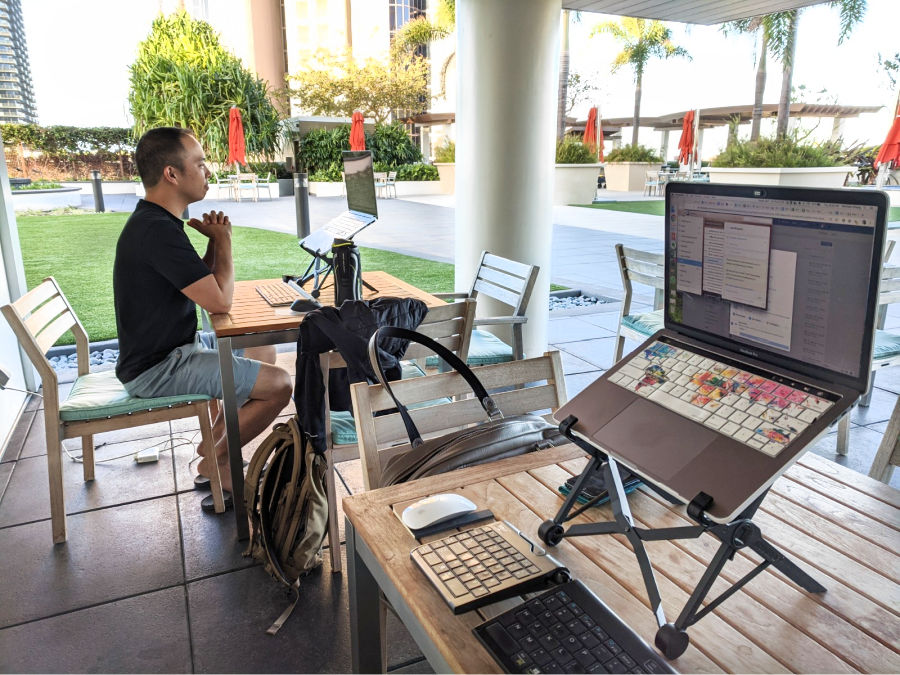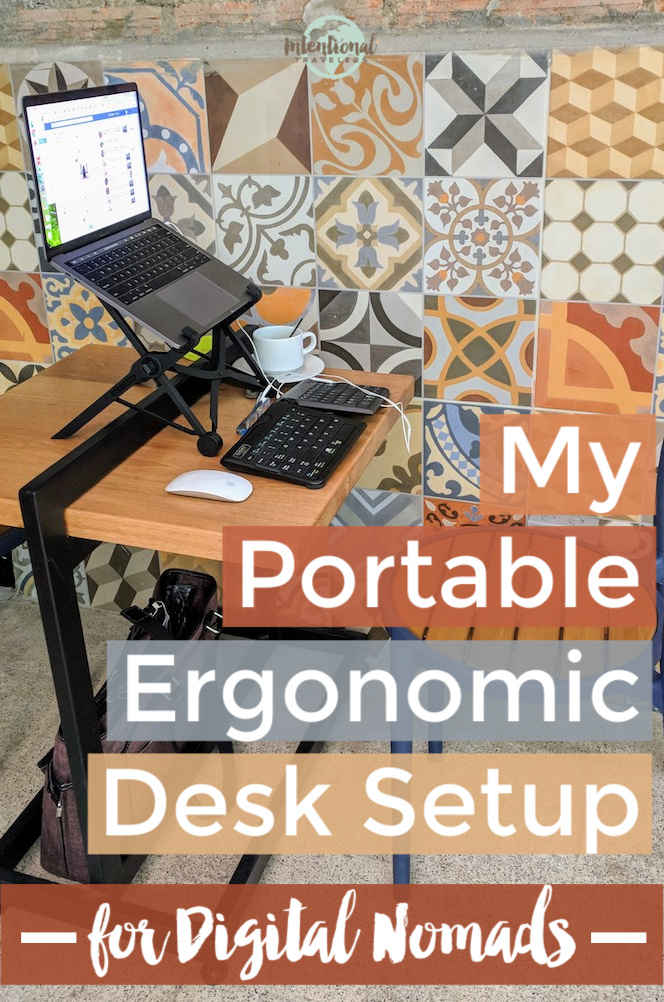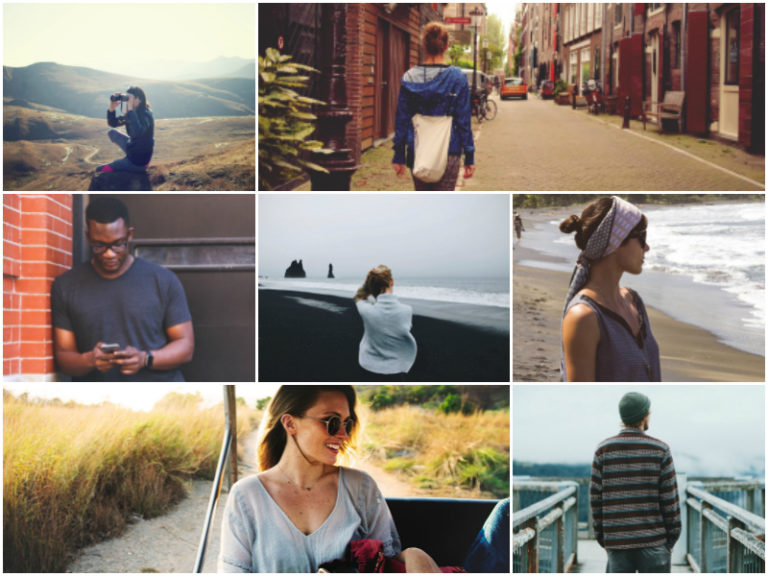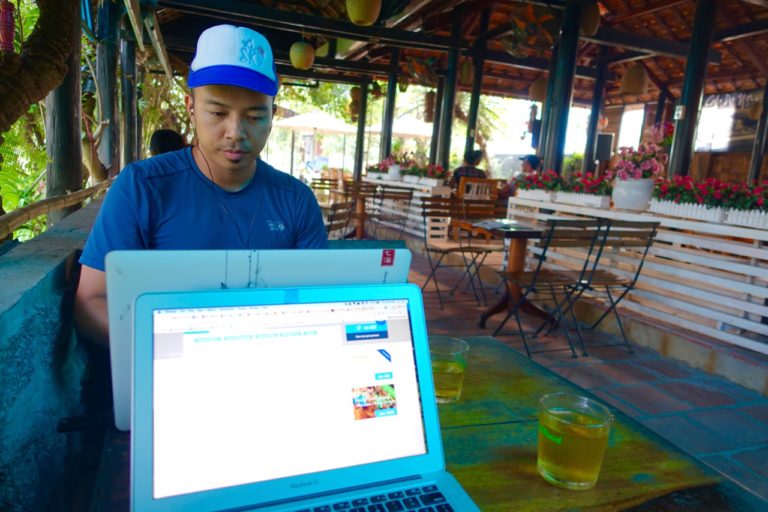My Portable Ergonomic Workstation Set Up for Digital Nomads
Updated: Summer 2020. Originally published: Oct 2018.
As a digital nomad, working online while traveling, my mobile office setup started with my laptop. It was perfectly portable.
But then I realized how much my posture was suffering. And I was getting joint pain in my hand from using my laptop’s track pad so much.
I started to research ergonomics. Turns out laptops are great at causing poor posture and wrist pain! Either the screen is at the wrong height for your eyes and neck, or the keyboard is in the wrong position for your wrists.
More and more people are being diagnosed with Repetitive Strain Injury. In extreme cases, it can even require surgery.
I really wanted to avoid the long-term effects of joint pain, muscle soreness, and poor posture. So something had to change.
Here are the key things to look for when creating an ergonomic workstation setup:
– The top of your screen should be eye level so your neck aligns with your spine
– Your back should be relaxed and supported
– Elbows should be close to the body and bent at a 90 degree angle
– Wrists and hands should stay straight
To achieve this, it’s essential to use adjustable computer workstation accessories. Fortunately for digital nomads and other travelers, all of this equipment can be portable – with the exception of the desk and chair.
My wireless mouse, keyboard, laptop stand, and laptop bag while working from a co-working space in Colombia.
Table of Contents
My Portable Ergonomic Workstation Set Up
Below are the products and practices I put into place to improve my digital nomad workstation:
Wireless bluetooth mouse with trackpad (on non-dominant hand)!
Repetitive motions like clicking and dragging can cause strain on the joints in your hand, shoulder, elbows, and neck. A portable mouse with a touchpad or trackpad reduces the pressure you need to apply.
Since I already had joint pain building up in the fingers of my dominant hand, I opted to start using the wireless mouse with my non-dominant hand. It was much easier to make the switch than I expected.
I chose to go with the Apple Magic Mouse because I knew it would be optimally compatible with my Macbook. There are some cheaper mouse options on the market with similar ratings. But here’s what I like about the Magic Mouse:
– It charges with the same cord as my iPhone
– I only have to charge it about once a month
– It works similarly to the touchpad on my laptop
– It’s sleek and easy to transport
Click here to see more details and pricing of the Apple Magic Mouse on Amazon >>
Alternatively, a fellow digital nomad friend highly recommends the Logitich MX Master 2 Wireless Mouse, which is customizable and can help reduce the number of clicks needed in your work.
Goldtouch Ergonomic Keyboard
While researching ergonomic workspaces, I learned that it’s best to have an adjustable keyboard. This way, your hands can rest in a more natural position without tweaking the wrists. Also, keyboards without a number pad on the side are best for keeping your arms at a natural angle.
Goldtouch has a number of ergonomic, adjustable keyboards for Macs and PCs. I chose the wireless bluetooth version so I wouldn’t have to deal with more cords.
I tilt the board up slightly from the middle and it still rests solidly on the table. Then I flatten it back out when packing it in my carry on. (Note that some airport security check points will require you to remove the keyboard along with your laptop to be scanned separately.)
Similar to the mouse, the keyboard only needs to be charged about once a month. It uses the same USB charging cord as my Kindle and camera.
Click here to see more details and pricing of Goldtouch portable ergonomic keyboards on Amazon >>
Another alternative, recommended by a fellow digital nomad, is the Logitech K380 Bluetooth Keyboard.
Collapsable, portable laptop stand for travel
These days, there are many laptop stand designs to choose from for better ergonomics. But not all are light-weight and portable.
 For about a year, I just used any available box or tupperware that would raise my laptop screen to the appropriate height. It worked fine, although it looked ridiculous. So if you’re trying to cut costs and go with the absolute minimum, you can get by with just the wireless mouse and keyboard.
For about a year, I just used any available box or tupperware that would raise my laptop screen to the appropriate height. It worked fine, although it looked ridiculous. So if you’re trying to cut costs and go with the absolute minimum, you can get by with just the wireless mouse and keyboard.
This year, Jedd got me a foldable laptop stand for my birthday. A number of nomads had recommended the Roost laptop stand to me before. The one I have now by Nexstand is essentially the same design, but less expensive.
The Nexstand is lightweight but sturdy, and it’s collapsible. The only thing I had to get used to was not being able to easily shut my laptop while it’s on the stand. Instead, I’ve started leaving my laptop open and selecting the “sleep” option when I’m not using it.
Click here to see more details and pricing for the Nexstand laptop stand on Amazon >>
Lower Back Support Posture Belt
I surveyed our friends on products they use to improve posture. There are a variety of braces and posture correctors on the market, but I wasn’t sure if they’d work. One person highly recommended the Better Back Posture Belt which was featured on Shark Tank.
This is a brace or belt that wraps around your waist and knees so that you naturally sit ergonomically and stop slouching. It works immediately and Better Back claims to reverse bad posture with just 15 minutes of wear per day.
I wanted to give the posture brace a try, but I actually found an identical product for half the price by Nada Chair. It certainly adjust my seated posture quickly and easily. I don’t feel that I can wear it for long periods of time, though, which may be why they mention using it for 15 minutes a day.
When we’re at home, I try to use the brace when I first start work in the morning. Eventually, I remove it when my lower back gets tired – but hopefully I’m building those muscles up. Although the belt is very portable, I don’t quite like it enough to justify packing it for our trips abroad.
Click here to learn more about the Nada Chair back support on Amazon >>
Blue Light Blocking Computer Glasses
Being able to see properly can affect how much we’re slouching forward to read a computer screen. But the light our screens emit can also cause major strain to eyes. I’ve learned that “FryEye” happens when we’re exposed to too much UV and blue light from digital screens, artificial light, and the sun. So lenses that block blue light should reduce eye strain and headaches.
I only wear glasses when I’m working at a computer screen. My prescription is minimal for astigmatism, so I don’t need glasses or contacts for day-to-day tasks. But I can tell my eyes are working a lot harder to focus at my laptop. So I’ve used prescription glasses for the computer at least 8 years now.
I finally upgraded to a pair of glasses with blue blocker lenses this year.
Adding Blokz blue blocking to my next pair of glasses was a small investment, just an extra $30 or so. I use Zenni Optical which does online mail-orders. They use an imaging technology that lets you “try on” glasses on the website before you order. The price is excellent, and my previous pair held up great.
Click here to browse Zenni Optical glasses >>
If you don’t use a prescription, you can still get blue blocking lenses. A fellow online worker recommends these ANPRI blue light blocking glasses on Amazon.
Save money, work smarter, travel deeper with
our free Resource Guide for Digital Nomads.
Power Strip Charger and Surge Protector
No digital nomad workspace setup is complete without a power bank. Especially as a traveling couple, we always have multiple electronics that need to be charged.
It’s extremely important that your power strip is also a surge protector. All it takes is one storm and a quick power surge to fry your electronics. We travel with a Belkin charger that has a swivel plug, two USB ports, and three AC outlets.
For countries where the outlets are different, we use the Bestek all-in-one converter and adapter, which is a bit larger in size.
Click here to see more details and pricing for the Belkin SurgePlus charger on Amazon >>
Laptop Handbag
Finally, my laptop handbag pulls everything together. Whether I’m jetting across an ocean or walking to a cafe for work, each of the essentials mentioned above fit safe and sound in my bag.
I have used Clark & Mayfield technology handbags and backpacks as long as I’ve been a nomad. My laptop and keyboard fit easily into the laptop sleeve. My mouse slides into one of the many pockets. And my laptop stand folds up into a bar that can either lay across the laptop sleeve or at the bottom of the main compartment.
Laptop Case and Keyboard Cover
While it doesn’t have much to do with ergonomics, I frequently get questions about where I found my colorful world map laptop case and keyboard cover.
The laptop “skin” is a hard shell, plastic case that snaps onto the top and bottom of the laptop. It comes with a flexible silicone keyboard mat that sits on top of the built-in laptop keyboard. In addition to being stylish, it also provides a level of protection from spills or general wear and tear.
These come as a set, and you can find all kinds of designs on Amazon or Etsy.
My complete digital nomad laptop set up while working from an Airbnb in Colombia.
For further reading:
– Strengthen Your Back: Exercises to Build a Better Back and Improve Posture (book)
– Digital Nomad Tech Gear Essentials
– Long-Term Global Nomad Clothing Recommendations
– Teppy Portable Wifi Device Review
– Osprey Farpoint 55 Travel Backpack Review
– Packing Hacks of Frequent Travelers
– Best Women’s Laptop Bags for Work & Travel
Like this post? Pin it for later or share with friends!